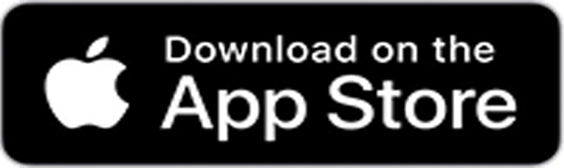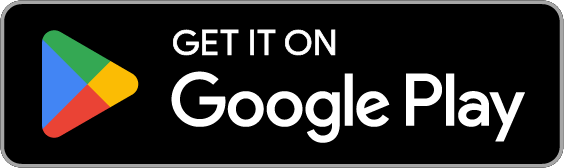Connect on the go
Stony Brook Medicine Patient Portal provides you with secure, online, access to your personal health information at Stony Brook University Hospital, Stony Brook Southampton Hospital and our Ambulatory Care Centers.
The portal enables you to review details of your own health records and medical history, as well as exchange health-related messages with your doctor.
Find out More
Account Creation
Answer:
Adults ages 18+ can self enroll online here with either their cell phone number or email address.
*If you are receiving an error self enrolling your contact information may not be up to date on your chart. An adult can self-enroll into the patient portal if their email and/or cell phone number is correctly added into their chart. Self-enrollment will not work if the patient doesn’t have their cell phone and/or email within their chart.
Answer:
- Check your emails for an invitation from noreply@iqhealth.com. The subject will read “Stony Brook Invites You”
- Press the link in the body of the email, you’ll be brought to a screen asking to answer security questions
- After confirming your demographics, you’ll agree to the Terms of Use and Privacy Policy
- Upon clicking “Next, Create Your Account” you’ll be able to create your login credentials
- Parent/Guardian must request proxy access to the child’s portal account. Staff members, either at an inpatient visit or ambulatory visit, can send the parent and/or guardian a proxy invitation for the child.
- Upon receiving the portal invitation for the child, from noreply@iqhealth.com the parent/guardian will need to follow the steps below:
- Press the link in the body of the email, you’ll be brought to a screen asking to answer security questions.
- After confirming the demographics, you’ll agree to the Terms of Use and Privacy Policy
- Upon clicking “Next, Create Your Account” the parent/guardian will either
- Sign into their own portal account, if created, to link the child to their portal account. This will be one portal account with multiple profiles
- Create a new account, with username and password, if the parent/guardian doesn’t already have their own portal account.
- If the parent already has a portal for themselves the child can be added on their account.
- If the parent has multiple children, all children can be added onto the one account. .
- No QR code will work for this enrollment.
Answer:
Before leaving an inpatient stay or ambulatory visit the adolescent must complete the adolescent registration form. Once complete, staff will then be able to send the adolescent an invitation to their own email address. No parent access is currently available for the adolescent age group. No QR code will work for this enrollment.
Using their own email address, the adolescent will receive a portal invitation from noreply@iqhealth.com. They can follow the steps below:
- Press the link in the body of the email, you’ll be brought to a screen asking to confirm your security questions
- After confirming your demographics, you’ll agree to the Terms of Use and Privacy Policy
- Upon clicking “Next, Create Your Account” you’ll be able to create your login credentials
Health Record
It is important to know that a patient portal is not a full legal medical record. If you are in need of your full legal record, please work with our Health Information Management Office who can be contacted at (631) 444-1300
Key items available on your portal include:
- Request an appointment
- View upcoming appointments
- Review your medical record (not full legal record)
- View current medications and request renewal
- Lab results
- Message your provider
- Submit medical record requests
- Access video education library
Answer:
Patients are able to message their providers, via secure messaging, with non-urgent questions.
To send a message:
- Click the green “Messaging” envelope on your dashboard
- Click the red “Send a Message” box
- Type in your providers last name and they will appear as a suggestion to select (do not type in Dr., only the last name is needed)
- Type your non-urgent message
- Press the red “Send” button
Answer:
If you need to renew one of your active medications you can do so by sending a request to your provider. You will follow these steps:
- Press the blue pill bottle for “Medications”
- Press the red “Renew” button
- Type in your providers last name and they will appear as a suggestion to select (do not type in Dr., only the last name is needed)
- Select the prescriptions you want to renew
- Select how you’d like to be contacted, if needed, by your provider
- Select your pharmacy
- Add additional comments, if needed
- Press the red “Send” button
Answer:
An appointment request can be sent to your provider, for non urgent matters, by doing the following:
- Press the gray “Appointment Request” calendar on your dashboard
- Type in your providers last name and they will appear as a suggestion to select (do not type in Dr., only the last name is needed)
- Select when you’d like to be seen
- Explain what the appointment is needed for
- Select how you’d like to be contacted by the office to book the appointment
- Press the red “Send Request” button
Answer:
Upcoming appointments can be viewed by pressing red and blue “Upcoming Appointments” button on the dashboard
Other Portal Features
Answer:
On the home screen, press the “Pay Your Bill” tab. You will be redirected to Stony Brook’s site to view and pay your bill. *You will need your patient account number from your paper bill to proceed
Answer:
On the portal dashboard you can search for a provider, practice, specialty, or condition treated. Navigate to the turquoise box on the left side of the screen and begin typing the care or provider you are looking for.
Answer:
A patient can sign up to receive text notifications when they have new results available. Navigate to “Text Notifications” tab on the top of the screen and input your preferred mobile number.
Answer:
We now have a full video library available for patients to explore. By pressing the yellow computer icon for “Video Education Library” you’ll be redirect to our HealthClips sites, and able to choose from many educational videos.
Other Questions
Answer:
Technical support is available at 877-621-8014 to reset your password
Answer:
Technical support is available at 877-621-8014 to assist with technical issues and/or questions.
Answer:
The patient portal is not a full legal medical record. If you are in need of your full legal record, please work with our Health Information Management Office
Answer:
All of our patient portals and their login pages can be found here
Account Creation
Answer:
Adults ages 18+ can self enroll online here with either their cell phone number or email address.
*If you are receiving an error self enrolling your contact information may not be up to date on your chart. An adult can self-enroll into the patient portal if their email and/or cell phone number is correctly added into their chart. Self-enrollment will not work if the patient doesn’t have their cell phone and/or email within their chart.
Answer:
- Check your emails for an invitation from noreply@iqhealth.com. The subject will read “Stony Brook Invites You”
- Press the link in the body of the email, you’ll be brought to a screen asking to answer security questions
- After confirming your demographics, you’ll agree to the Terms of Use and Privacy Policy
- Upon clicking “Next, Create Your Account” you’ll be able to create your login credentials
- Parent/Guardian must request proxy access to the child’s portal account. Staff members, either at an inpatient visit or ambulatory visit, can send the parent and/or guardian a proxy invitation for the child.
- Upon receiving the portal invitation for the child, from noreply@iqhealth.com the parent/guardian will need to follow the steps below:
- Press the link in the body of the email, you’ll be brought to a screen asking to answer security questions.
- After confirming the demographics, you’ll agree to the Terms of Use and Privacy Policy
- Upon clicking “Next, Create Your Account” the parent/guardian will either
- Sign into their own portal account, if created, to link the child to their portal account. This will be one portal account with multiple profiles
- Create a new account, with username and password, if the parent/guardian doesn’t already have their own portal account.
- If the parent already has a portal for themselves the child can be added on their account.
- If the parent has multiple children, all children can be added onto the one account.
- No QR code will work for this enrollment.
Answer:
Before leaving an inpatient stay or ambulatory visit the adolescent must complete the adolescent registration form. Once complete, staff will then be able to send the adolescent an invitation to their own email address. No parent access is currently available for the adolescent age group. No QR code will work for this enrollment.
Using their own email address, the adolescent will receive a portal invitation from noreply@iqhealth.com. They can follow the steps below:
- Press the link in the body of the email, you’ll be brought to a screen asking to confirm your security questions
- After confirming your demographics, you’ll agree to the Terms of Use and Privacy Policy
- Upon clicking “Next, Create Your Account” you’ll be able to create your login credentials
Health Record
It is important to know that a patient portal is not a full legal medical record. If you are in need of your full legal record, please work with our Health Information Management Office who can be contacted at (631) 444-1300
Please note Stony Brook Southampton Hospital patients in the Stony Brook Medicine Patient Portal can:
- Download and access medical records from Dec 3, 2024
- Request and receive medical records before Dec. 3, 2024 via secure messaging within the patient portal
- Request a hard copy via fax or posted mail
- Pay bills online
Patients can also request and receive copies of Stony Brook Southampton Hospital medical records online, via a secured link from Verisma that can be accessed here.
We appreciate your patience as we target the end of 2025 to provide SBSH patients with the opportunity to:
- Message physicians
- Request an appointment
- Renew medications
- Receive notifications
Answer:
Stony Brook Southampton Hospital cannot message physicians at this time. All other Stony Brook Medicine patients are able to message their providers, via secure messaging, with non-urgent questions.
To send a message:
- Click the green “Messaging” envelope on your dashboard
- Click the red “Send a Message” box
- Type in your providers last name and they will appear as a suggestion to select (do not type in Dr., only the last name is needed)
- Type your non-urgent message
- Press the red “Send” button
Answer:
Stony Brook Southampton Hospital patients cannot renew medications at this time. If other Stony Brook Medicine patients need to renew an active medications they can do so by sending a request to their provide and following these steps:
- Press the blue pill bottle for “Medications”
- Press the red “Renew” button
- Type in your providers last name and they will appear as a suggestion to select (do not type in Dr., only the last name is needed)
- Select the prescriptions you want to renew
- Select how you’d like to be contacted, if needed, by your provider
- Select your pharmacy
- Add additional comments, if needed
- Press the red “Send” button
Answer:
An appointment request can be sent to your provider, for non urgent matters, by doing the following:
- Press the gray “Appointment Request” calendar on your dashboard
- Type in your providers last name and they will appear as a suggestion to select (do not type in Dr., only the last name is needed)
- Select when you’d like to be seen
- Explain what the appointment is needed for
- Select how you’d like to be contacted by the office to book the appointment
- Press the red “Send Request” button
Answer:
Stony Brook Southampton Hospital cannot view upcoming appointment at this time. All other Stony Brook Medicine patients can view upcoming appointments by pressing the red and blue “Upcoming Appointments” button on the dashboard.
Other Portal Features
Answer:
On the home screen, press the “Pay Your Bill” tab. You will be redirected to a page that will provide you with links to each of the hospitals and ambulatory sites to view and pay your bill. *You will need your patient account number from your paper bill to proceed.
Answer:
On the portal dashboard you can search for a provider, practice, specialty, or condition treated. Navigate to the turquoise box on the left side of the screen and begin typing the care or provider you are looking for.
Answer:
Stony Brook Southampton Hospital patients cannot yet receive text notification but all other Stony Brook Medicine patient’s can sign up to receive text notifications when they have new results available. Navigate to “Text Notifications” tab on the top of the screen and input your preferred mobile number.
Answer:
We now have a full video library available for patients to explore. By pressing the yellow computer icon for “Video Education Library” you’ll be redirect to our HealthClips sites, and able to choose from many educational videos.
Other Questions
Answer:
Technical support is available at 877-621-8014 to reset your password
Answer:
Technical support is available at 877-621-8014 to assist with technical issues and/or questions.
Answer:
The patient portal is not a full legal medical record. If you are in need of your full legal record, please work with the appropriate hospital: Stony Brook University Hospital Health Information Management Office OR Stony Brook Southampton Hospital Health Information Management. Click here to learn how to access your medical record.
Answer:
All of our patient portals and their login pages can be found here

Need Help?
If you need some technical support, please call (877) 621-8014
Request API functionality for your tracker.